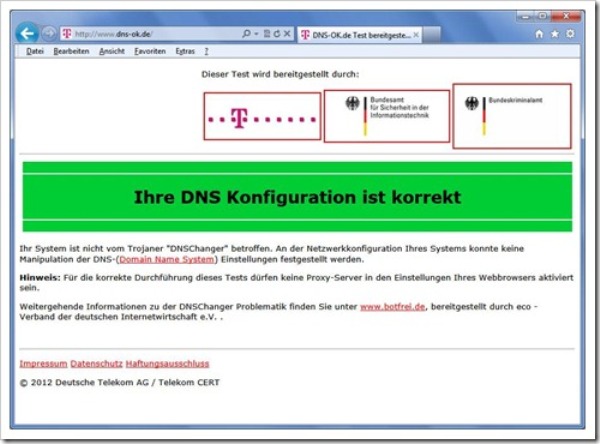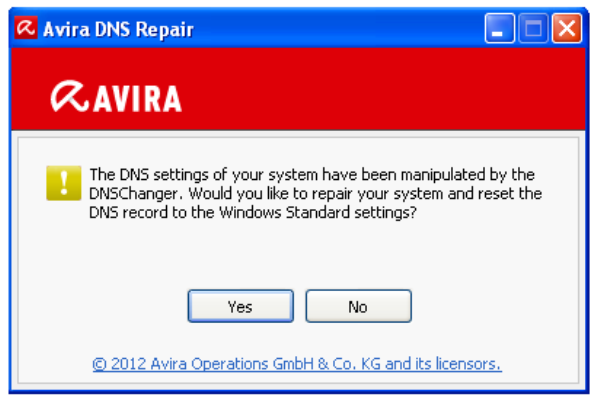Loading time of your website or blog is one of the important factors
influencing search engine optimization, which when is too slow could
take the reader away from your website and move onto the next, thus
indirectly affecting your page ranking as well. Some of the factors
affecting the loading speed are the presence of Java Scripts and the
lack of use of web-optimized images.

Follow the tips and tricks discussed here for improving the loading time of your web or blog.
1. Cache your pages:
Caching
is one of the simple things, which you can do in ease, despite sounding
technical it is very essential and crucial in enhancing the user
experience. WordPress have a number of caching Plugins, which includes
WP Super Cache and W3 total cache. W3 total cache has been most highly
recommended for those using content delivery network (CDN) and CDN has
an in-built option to activate automatically.
2. Compress HTML, CSS and JavaScript:
This
is one of the best ways to reduce your blog loading speed and these are
the culprits that make your blog load slowly and test your patience.
Compression of Java Script and CSS has proved to reduce the loading time
of your blog or website, and the best way to do this, if you are using
Word Press is to use WP Minify plug-in.
3. Host your blog on a good and reliable webhost:
If
you are thinking that you are wasting money on a good web-hosting
domain then you are wrong. The use of cheaper hosting domains can cause
frequent failures, which might be discouraging and reduce the
performance of your blog causing you to lose regular visitors.
Therefore, this is advisable, especially for a new blogger or a
webmaster to go for some of the popular web hosting domains like
Hostgator, especially if you are using WordPress.
4. Optimize WordPress Images:
The
time taken for a blog to load turns out to be longer than you would
have thought of while using the image. However, many a times you will
not feel like deserting some images that looks great on your blog or
website. In such cases, it is best to optimize the images for your
website and use some image editing tools or softwares like Adobe
Photoshop to make the images much more web-friendly. If you are finding
Photoshop a bit daunting, then there is automatic online image
compression software called Smush.it, which is worth a try.
5. Avoid too many plug-ins:
There
is a number of plug-ins in WordPress which may be tempting for you to
use them in your WordPress blog or website. However, this is always good
to keep the use of WordPress plug-ins to the minimal amount, and by
choosing plug-ins that will suit more than one of your needs than
choosing separate plug-in for each of your requirement. The lesser the
plug-ins the lesser the loading speed of your website or blog.
6. Optimize website database:
This
is one of the difficult things that you will be doing for reducing the
loading time of your website or blog. One of the best ways to do this is
not manually, as you may land up frequently with the following error,
“database connection error”, even if you are making the smallest of the
mistake. So one of the best things to do is to use the Word Press
plug-in WP-Optimize, which does the job automatically without any
errors.
7. Use content delivery network (CDN):
This
helps to enhance the blog load time that this stores all the static
pages onto their servers, and when any visitor comes to visit your
website the blog content is served from the server of CDN. This also
decreases the bandwidth usage of your current host, and Max CDN has been
recommended to be the most affordable until to date
 Download links, video demonstration and features after the jump.
Download links, video demonstration and features after the jump.